customise embeds
Overview
Learn how to customise and set up the embed when users DM the bot, the new ticket embed panel, the close embed response, and set up an optional ticket panel your members can use to create a modmail ticket!
NOTE: You are required to set up these embeds, otherwise the modmail module will not work!
Table of Contents
Ticket Open: set up the embed reply that is sent to the member once their ticket successfully opens
Ticket Close: set up the embed sent to the member via DM when their ticket is closed
Ticket New: set up the embed that appears in the forum post when a new ticket is created
Ticket Panel: set up a ticket panel members can use to open a ticket
an alternative of DMing the bot, members can use this method to create a modmail ticket
Setup Open Embed
Use /manage ticket_open setup to set up the reply embed
message: specify a raw message sent above embed
embed props: specify embed properties
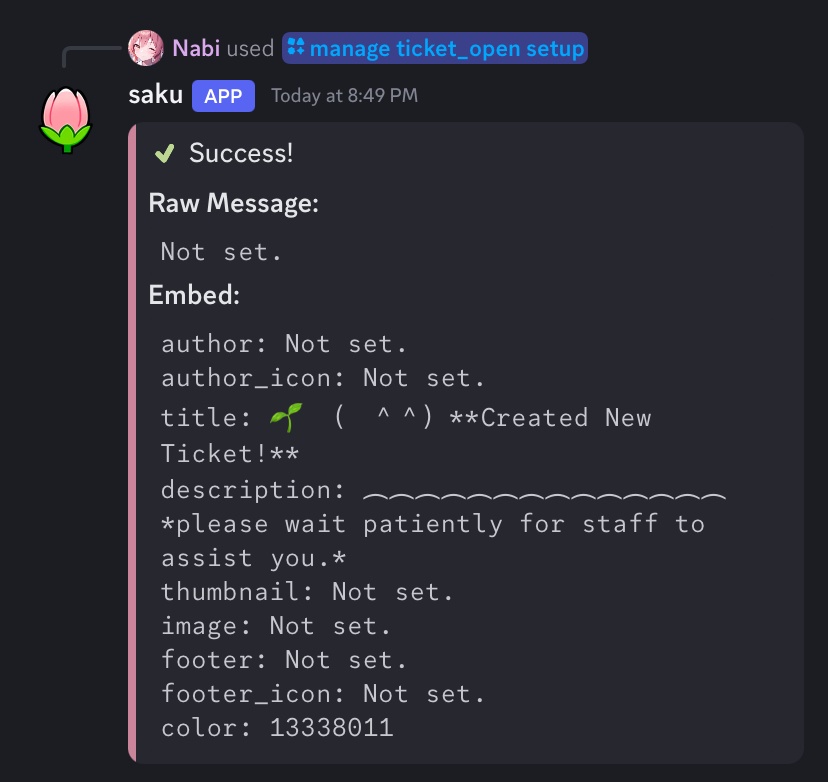
Editing Embed
Use
/manage ticket_open editto configure the responseTo clear properties:
/manage ticket_open clear
Preview Embed
Use
/manage ticket_open previewto preview configured embed
Reset Embed
Use
/manage ticket_open resetto reset the embed
Action will erase all configured data. Modmail will not work without this setting.
Setup Embed
Use /manage ticket_close setup to set up the reply embed
message: specify a raw message sent above embed
embed props: specify embed properties
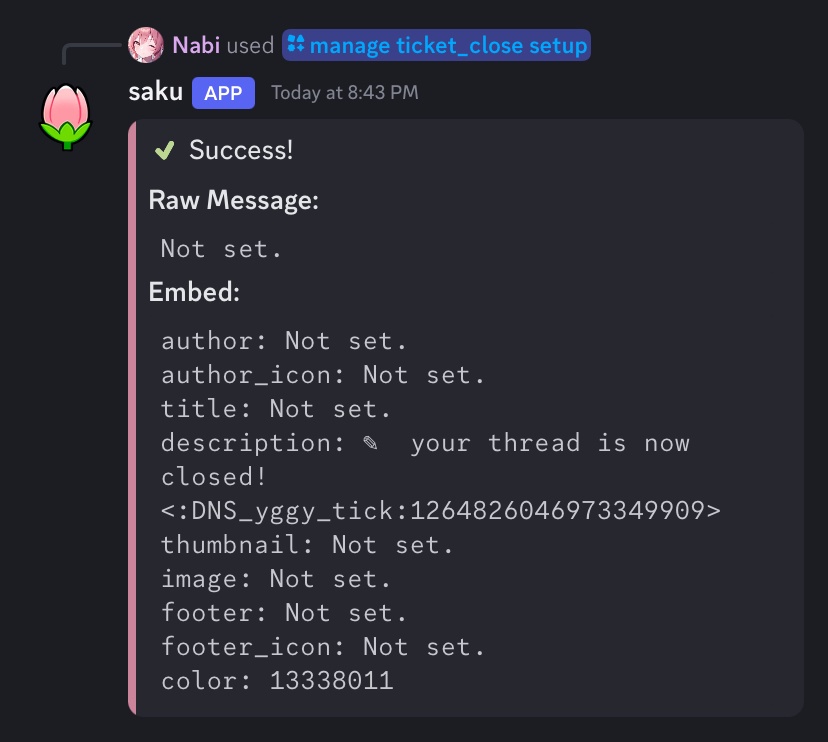
Editing Embed
Use
/manage ticket_close editto configure the responseTo clear properties: Use the command
/manage ticket_close clear
Preview Embed
Use
/manage ticket_close previewto preview configured embed
Reset Embed
Use
/manage ticket_close resetto reset the embed
Action will erase all configured data! Modmail will not work without this setting.
Setup Embed
Use /manage ticket_new setup to set up the reply embed
message: specify a raw message sent above embed
embed props: specify embed properties
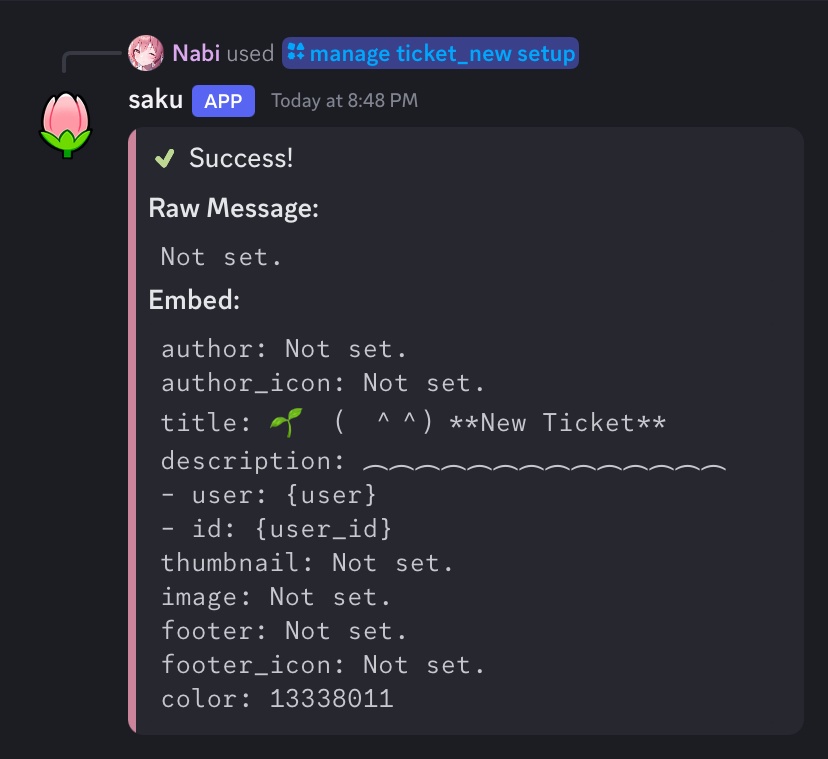
Editing Embed
Use
/manage ticket_new editto configure the responseTo clear properties:
/manage ticket_new clear
Preview Embed
Use
/manage ticket_new previewto preview configured embed
Reset Embed
Use
/manage ticket_new resetto reset the embed
Action will erase all configured data!. Modmail will not work without this setting.
Setup Panel
Use /manage ticket_panel setup to set up the ticket panel
message: specify a raw message sent above embed
embed props: specify embed properties for panel embed
button_label: specify label for button
button_emoji: specify desired emoji for button
button_style: specify desired colour of button | Red, Green, Blue, Gray
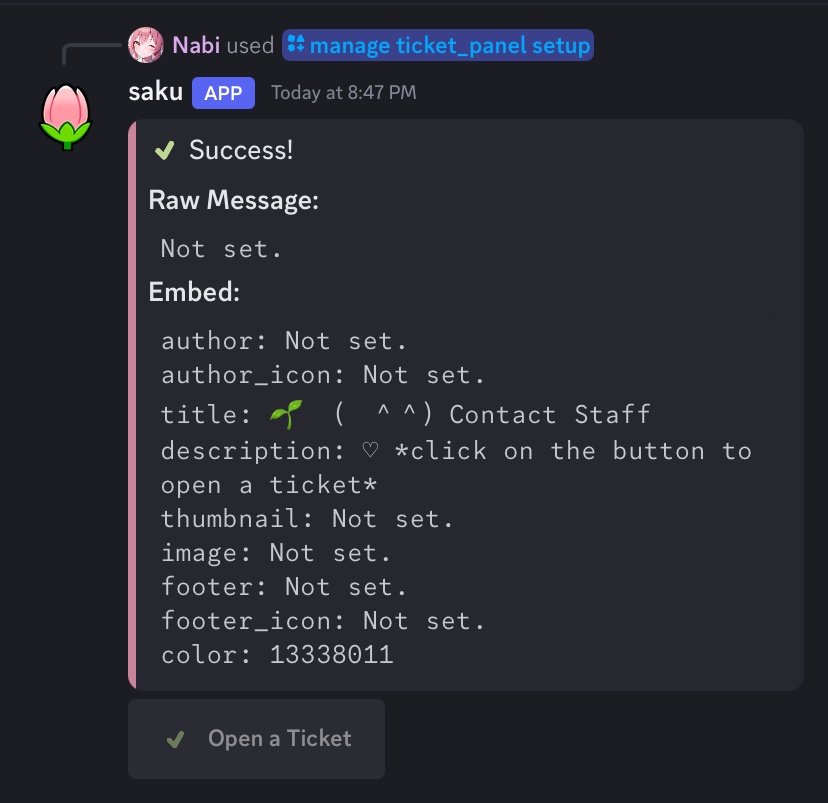
Editing Panel
Use
/manage ticket_panel editto configure your panelTo clear separate embed properties:
/manage ticket_panel clear
Preview Panel
Use
/manage ticket_panel previewto preview your configured panel
Send Panel to a Channel
Use
/manage ticket_panel sendto send your panel to a channel!
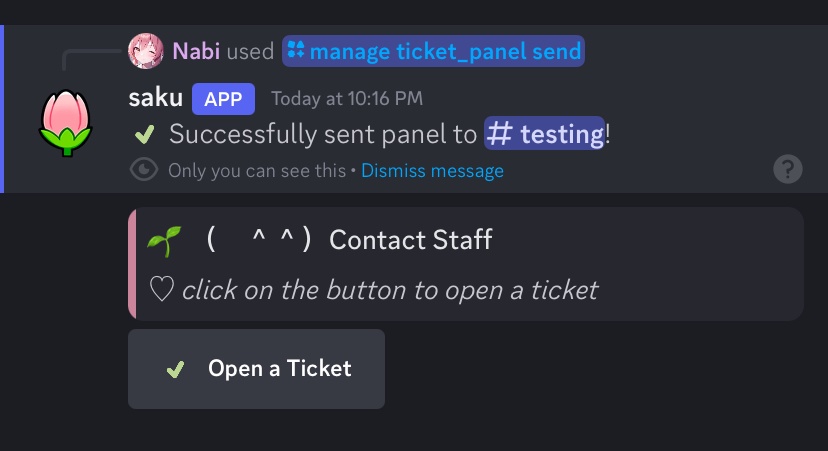
Reset Panel
Use
/manage ticket_panel resetto reset your configured panel
Action will erase all configured data.
Last updated